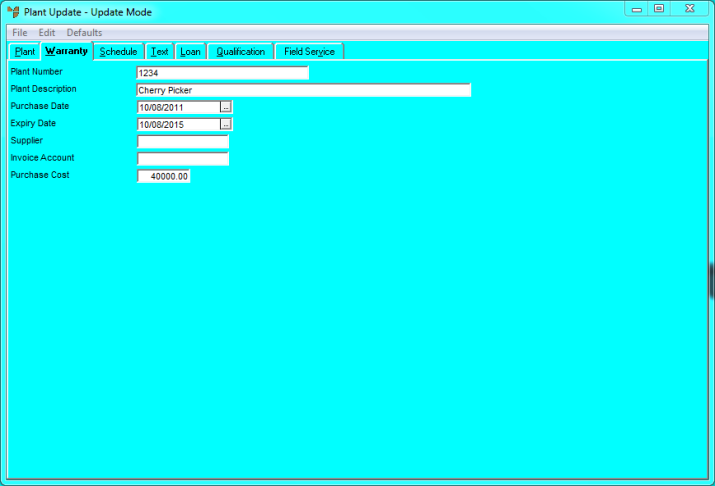
You use the Plant Update screen - Warranty tab to store the plant warranty details in Micronet Plant Maintenance to enable reporting on warranty expiries.
Refer to "Adding a New Plant Item" or "Updating a Plant Item".
Micronet displays the Plant Update screen - Warranty tab.
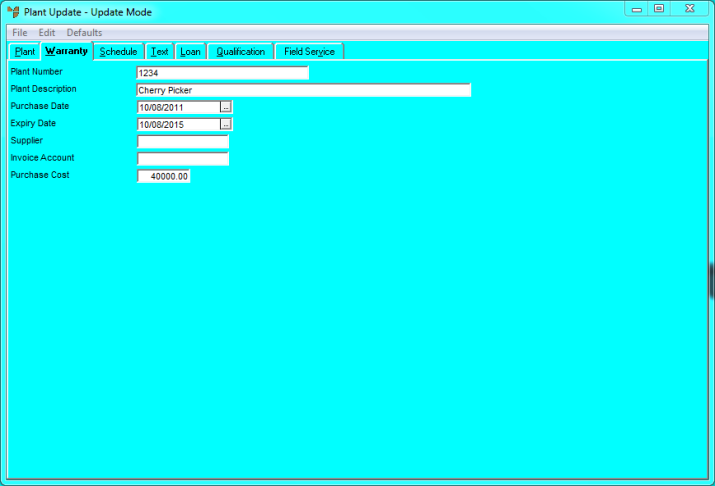
|
|
Field |
Value |
|
|
Purchase Date |
Enter a purchase date for the plant item. |
|
|
Expiry Date |
Enter an expiry date for the plant warranty. |
|
|
Supplier |
Enter the supplier the plant item was purchased from. This is a free text field and does not link to the Supplier master file. |
|
|
Invoice Account |
Select the customer to be charged for any warranty work performed on this plant item during the valid warranty period. You can also press spacebar then Enter to select a customer. Note that the customer must exist in your Debtor master file. |
|
|
Purchase Cost |
Enter the original purchase price for the plant item. |